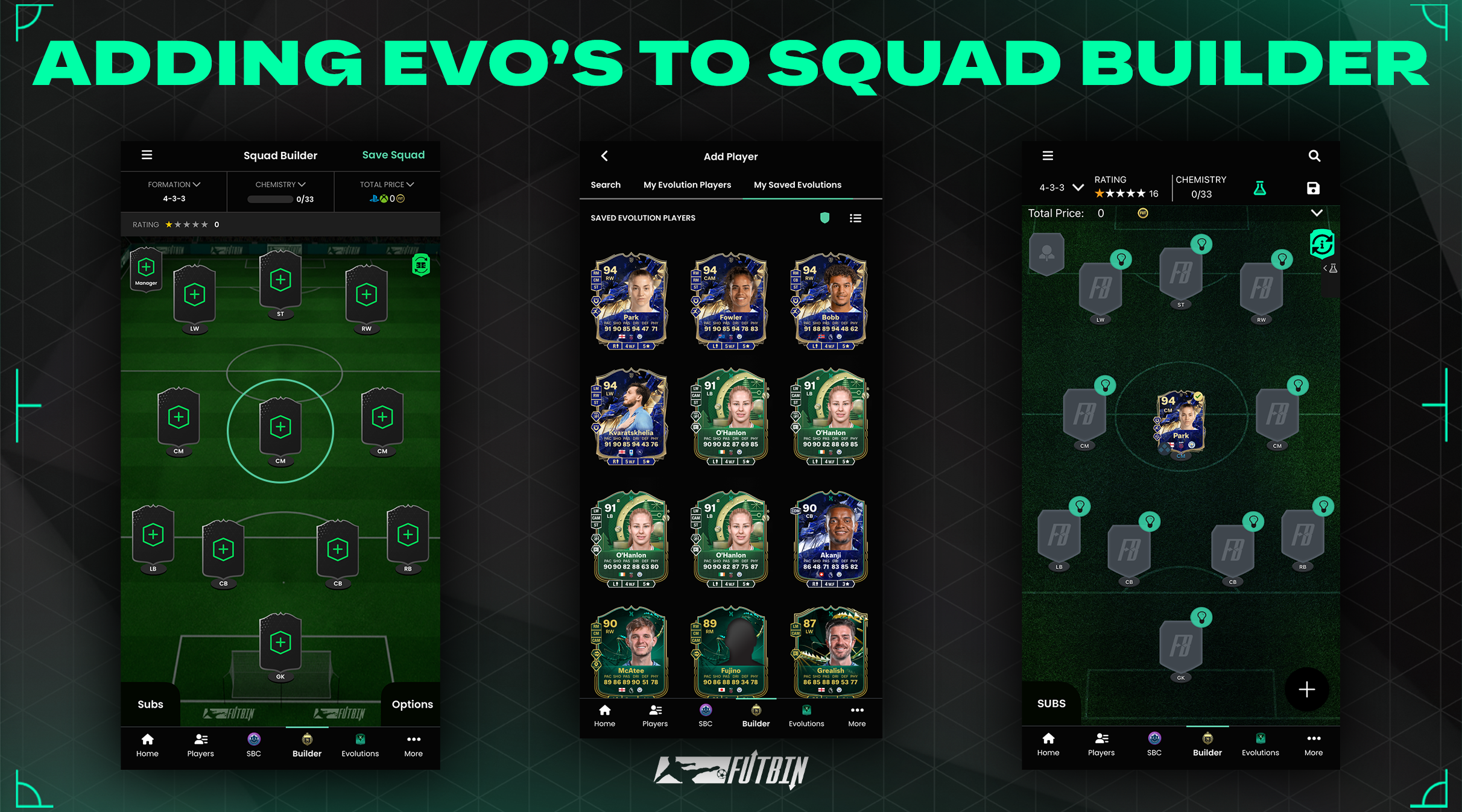Evolutions in FC 25 can be very complicated, but FUTBIN is your home for Evolutions and we’re here to help. This step by step guide runs you through all of our Evolution features and how to use them on both App and Web
How to Use Evo Builder (Web)
The Evo Builder is used to find the best Evolution paths for your favourite players or to build your completed Evolutions in FC 25!
- Find the Evolution Builder underneath the Evolutions tab on the toolbar
- Click the search icon to the left of the page and type in the card you want to evolve
- View all possible Evo’s for the current stage in the chain
- Click an Evolution to add it to the path
- You can remove any part of the chain by selecting the ‘Remove Player’ option.
- Once you’ve finished building the Evo path you have three options; Add to My Evolutions, Save Evolution or Add to Compare
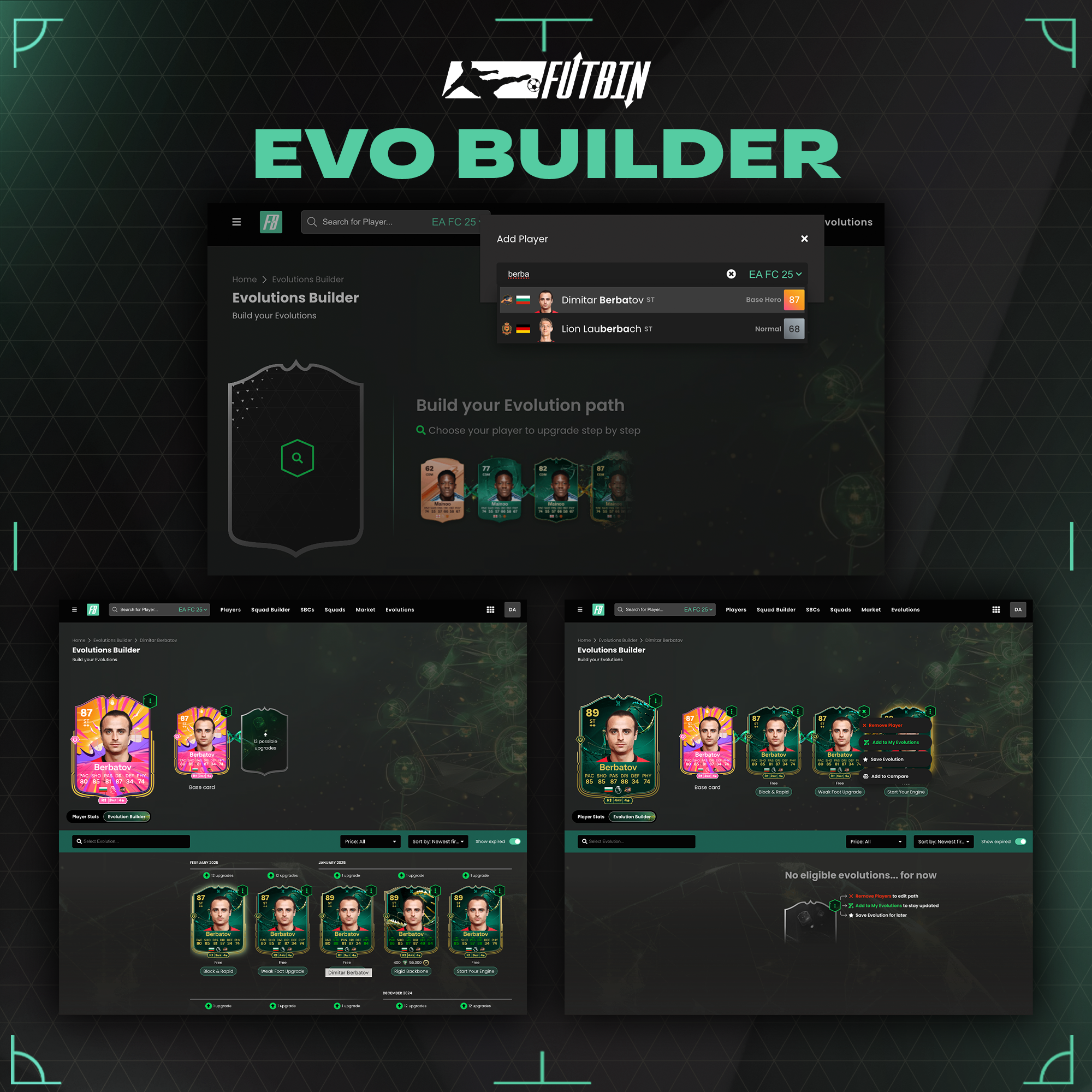
How to Use Evo Builder (App)
- Find the Evolution Builder either via the top left menu, or by clicking the more tab in the bottom right.
- Click the ‘+’ icon and type in the card you want to evolve
- View all possible Evo’s for the current stage in the chain
- Click an Evolution to add it to the path
- You can remove any part of the chain by selecting the ‘Remove Player’ option.
- Once you’ve finished building the Evo path you have three options; Add to My Evolutions, Save Evolution or Add to Compare

How to Use Saved Evos (Web)
You can use the Save Evolution feature to keep track of Evos you like and may want to complete in the future.
- Find the Evolution player you want, whether that’s via the Popular Evolutions tab, the Evo Hub or the Evo Builder.
- Click the three dots on the Evolution Card and ‘Save Evolution’
- Find the Saved Evolutions underneath the Evolutions tab on the toolbar
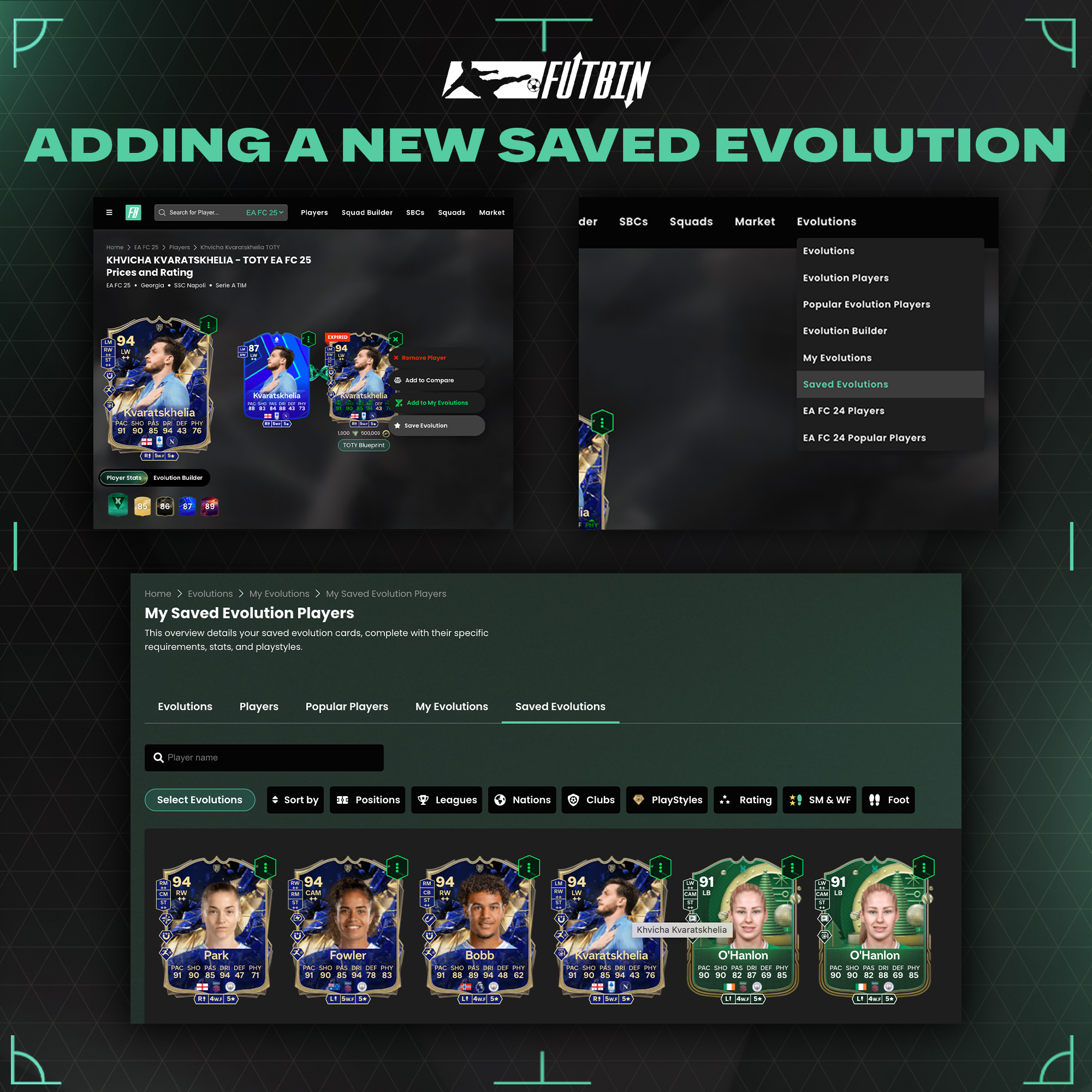
How to use Saved Evos (App)
- Find the Evolution player you want, whether that’s via the Popular Evolutions section, the Evo Hub or the Evo Builder.
- Click the three dots on the Evolution Card and ‘Save Evolution’
- Find the Saved Evolutions via the top left menu and through ‘Evolutions Hub’
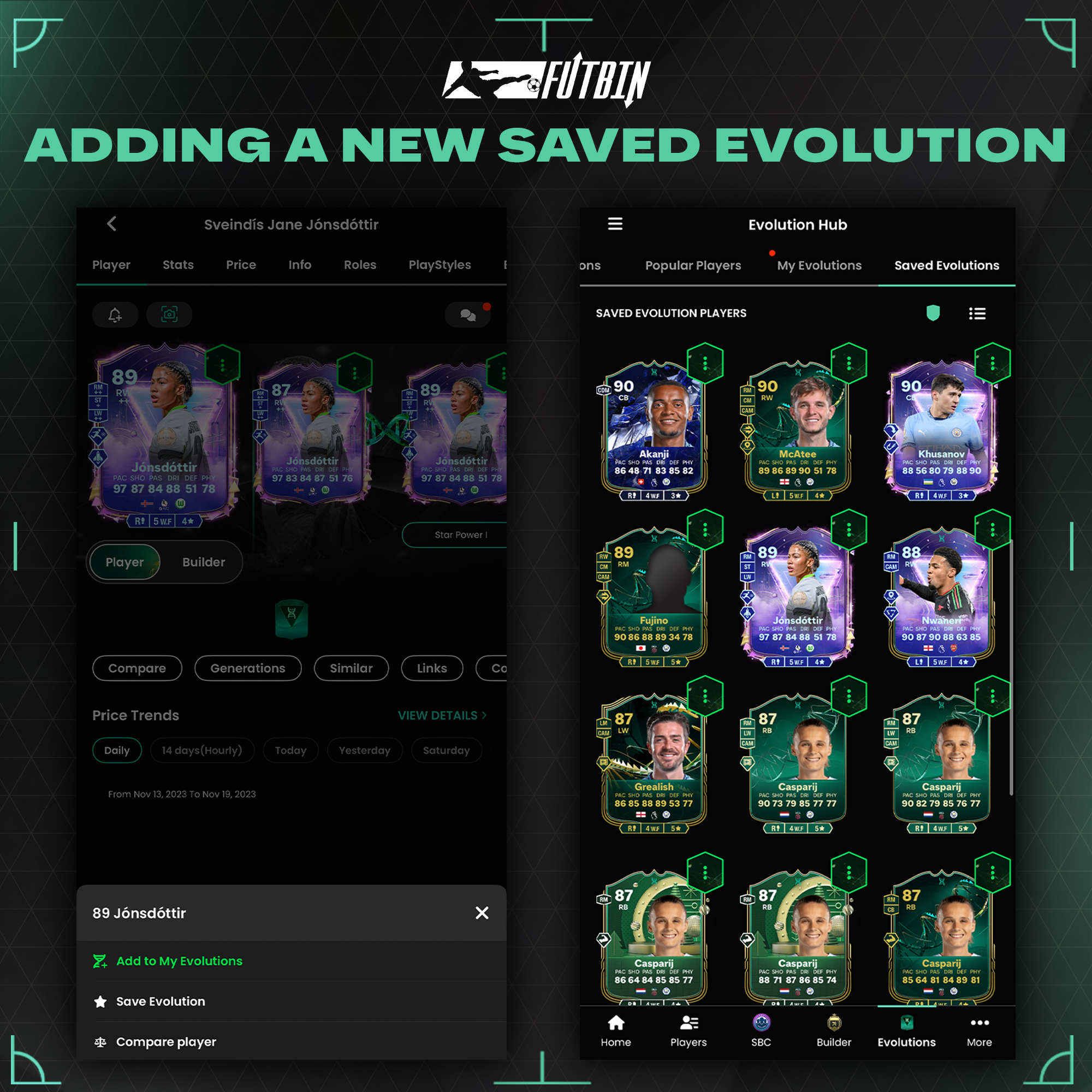
How to Use My Evos (Web)
My Evolutions are the best way for you to track your FC 25 Evolutions. Not only are all of your Evolutions logged in one place, you’re also shown the best upgrades when they’re eligible.
- Find My Evolutions underneath the Evolutions tab on the toolbar
- Click the three dots on the Evolution Card and Add to My Evolutions
- By clicking the Exclude Evolutions button in the ‘My Evolutions’ section, you’ll be able to remove Evolutions you have completed. This will allow you to view all upgrades that are left to complete in game.
- The ‘X Upgrades’ above your Evolutions indicates how many possible Evolution paths they’re still eligible for.
- You also have the option to add the base version of cards to your Watchlist, from here you’ll be shown when these cards are eligible for upgrades.
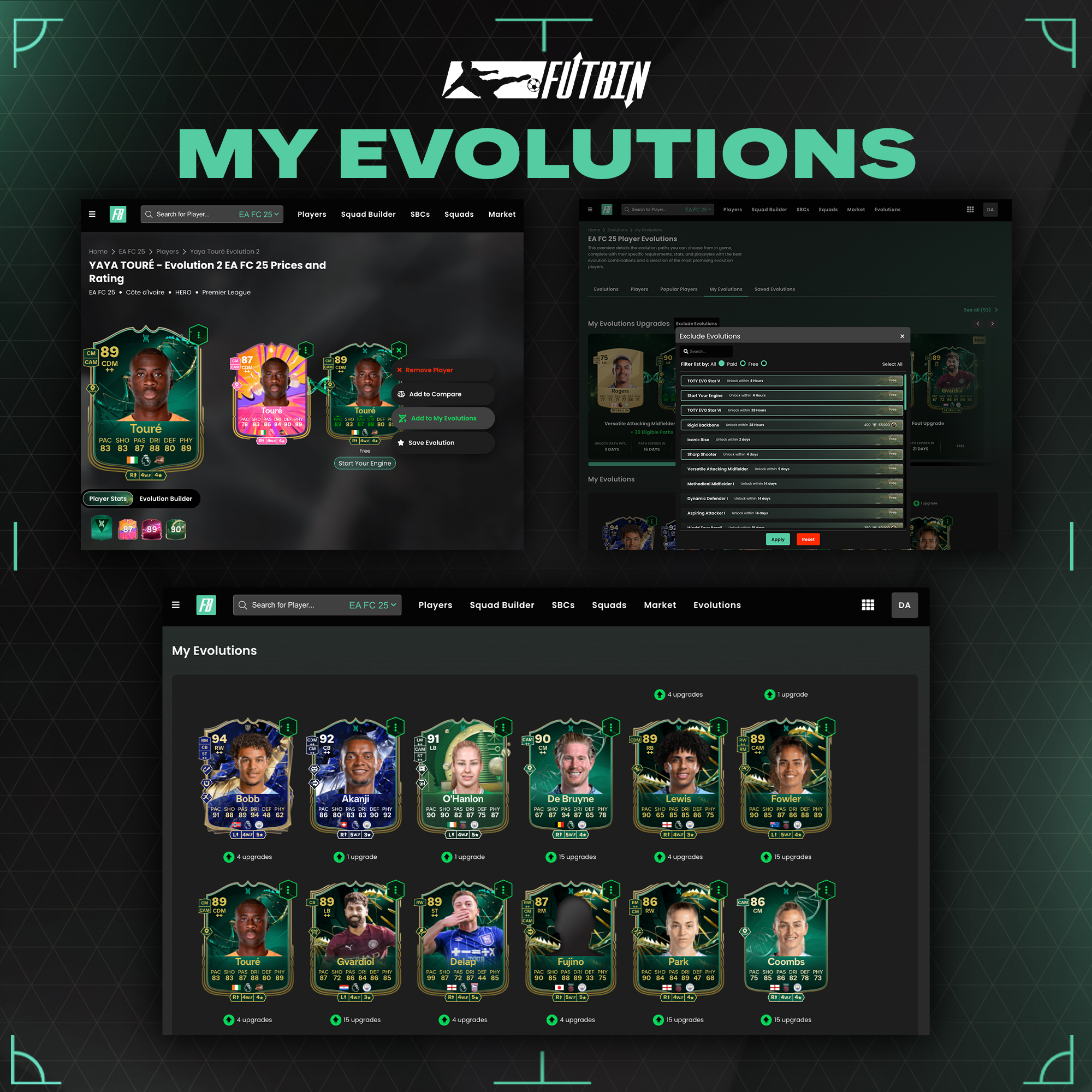
How to Use My Evos (App)
My Evolutions are the best way for you to track your FC 25 Evolutions. Not only are all of your Evolutions logged in one place, you’re also shown the best upgrades when they’re eligible.
- Find My Evolutions either via the Evolutions Hub in the top left menu, or by clicking the Evolutions button in the bottom bar menu.
- Find the Evolution player you want to add, whether that’s via the Popular Evolutions tab, the Evo Hub or the Evo Builder.
- Click the three dots on the Evolution Card and Add to My Evolutions
- The ‘X Upgrades’ above your Evolutions indicates how many possible Evolution paths they’re still eligible for.
- You also have the option to add the base version of cards to your Watchlist, from here you’ll be shown when these cards are eligible for upgrades.
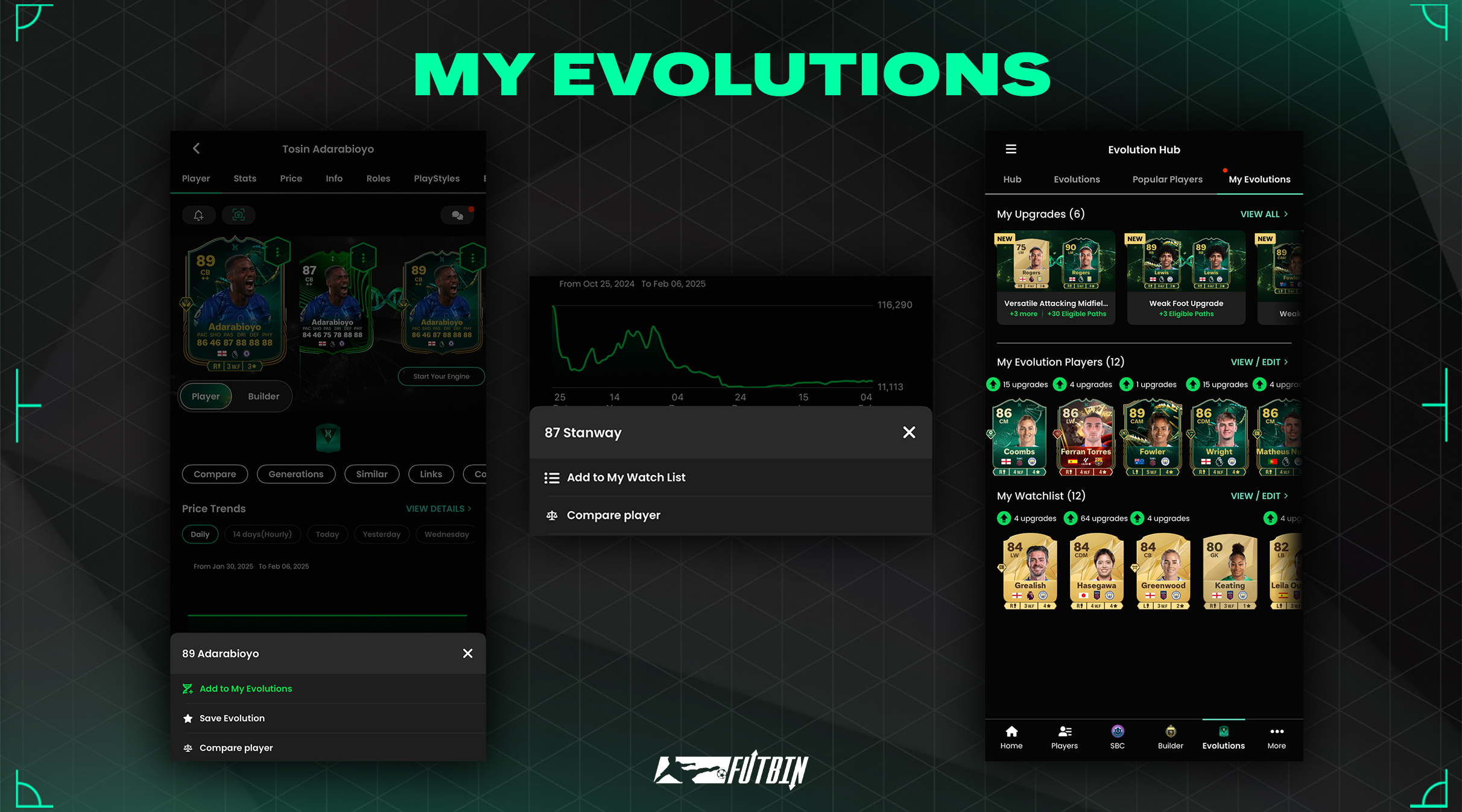
How to set up Evo Notifications (App Only)
- Tap the Notification Bell symbol in the top left corner of the app
- Switch My Evolutions to on.
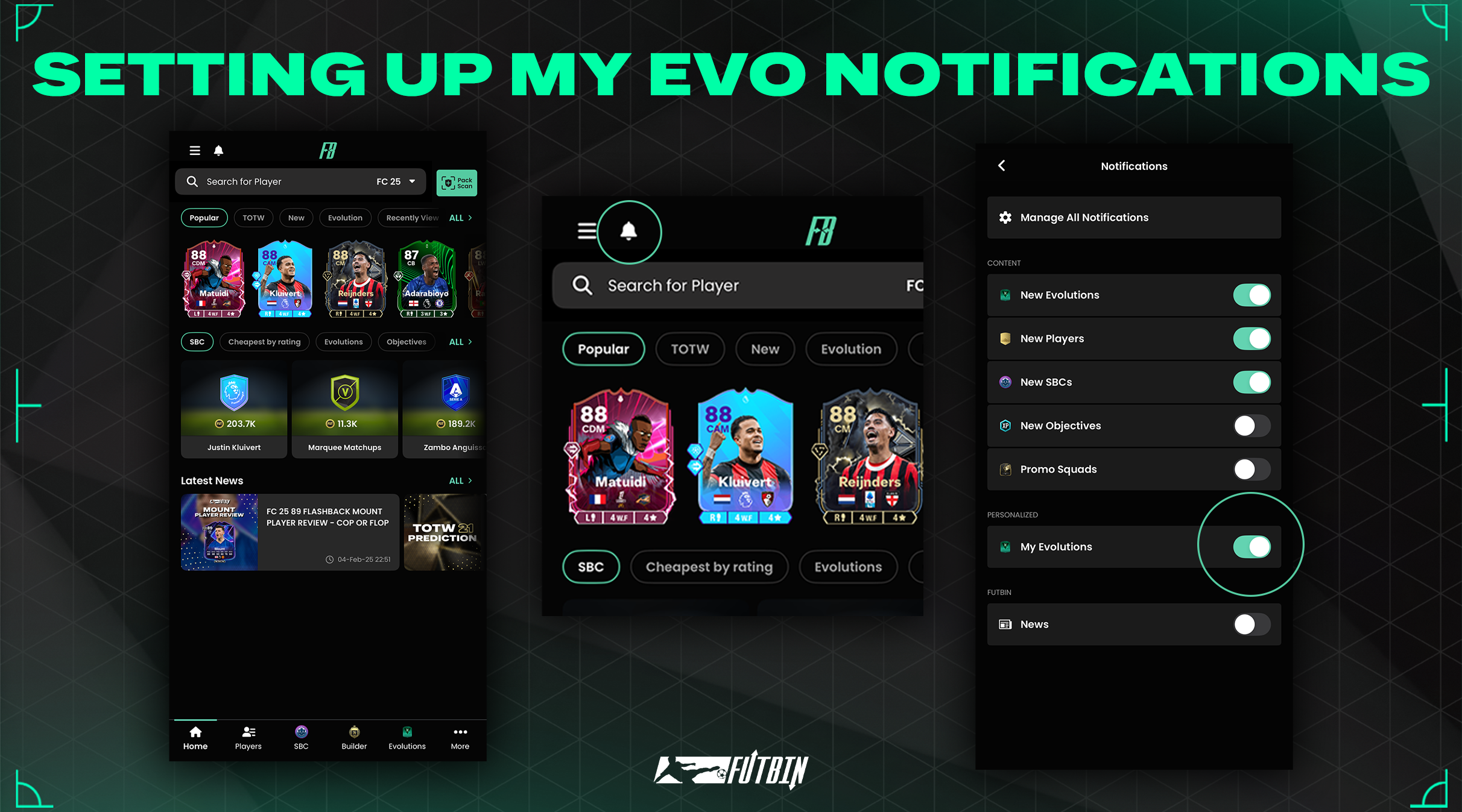
How to add an Evo to Squad Builder (Web)
The easiest way to add an Evolution card to Squad Builder is to have them already in My Evos or Saved Evos.
- Find the Squad Builder underneath the Squad Builder tab on the toolbar
- Click the position you’d like to add the player in to
- Switch between My Evolutions and Saved Evolutions and find your card there!
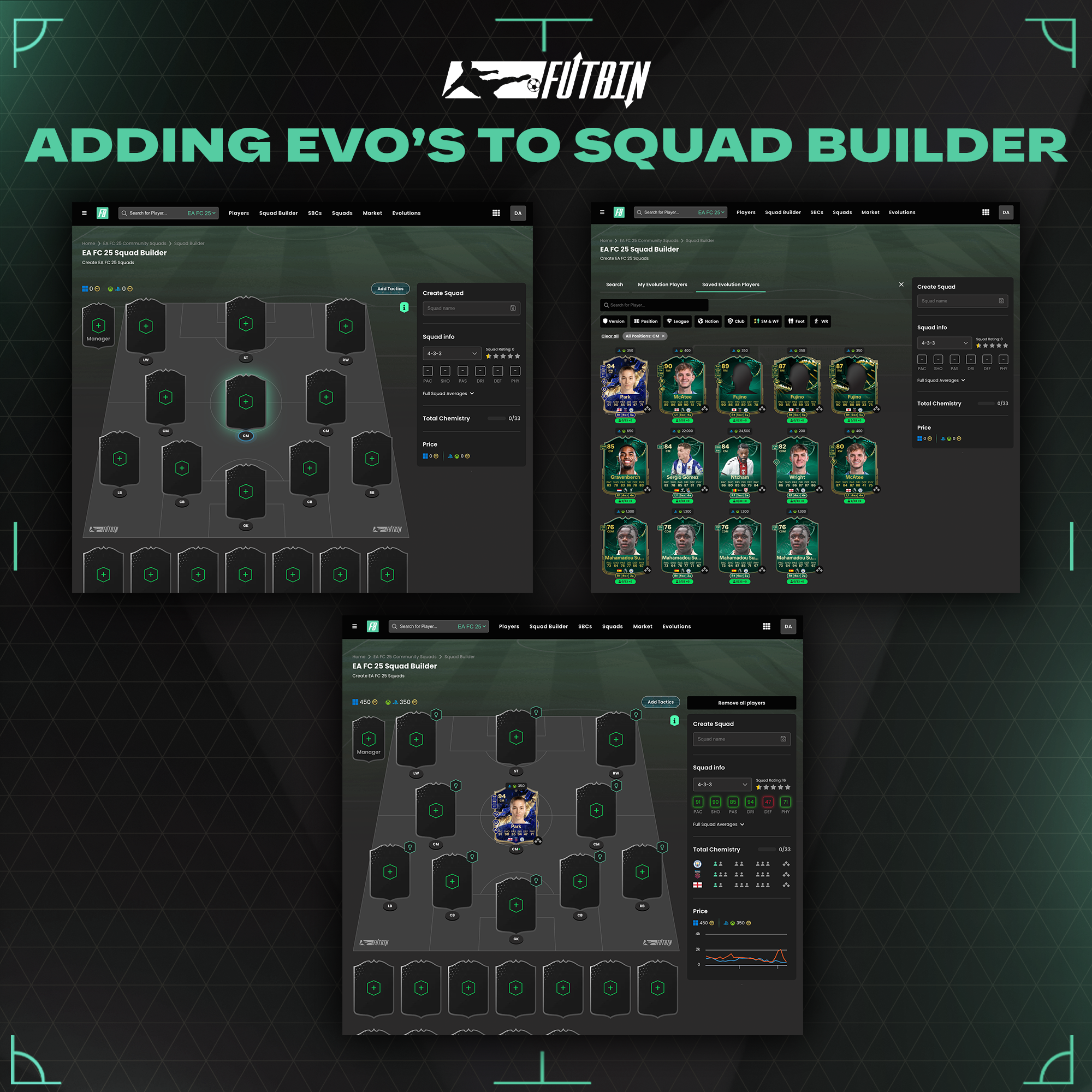
How to add an Evo to Squad Builder (App)
The easiest way to add an Evolution card to Squad Builder is to have them already in My Evos or Saved Evos.
- Find the Squad Builder either via the top left menu, or by clicking ‘Builder’ button on the bottom home bar
- Click the position you’d like to add the player in to
- Switch between My Evolutions and Saved Evolutions and find your card there!